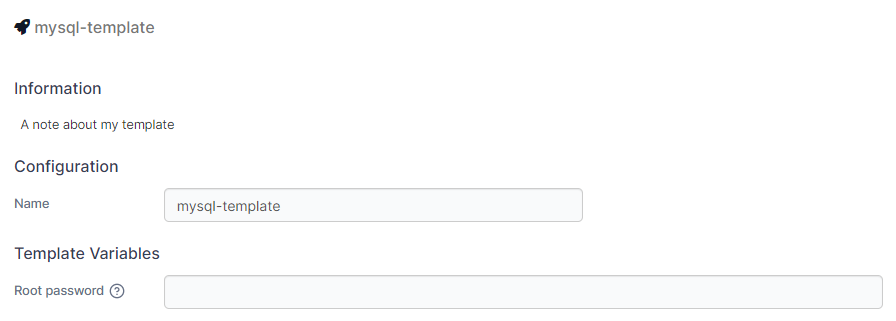4.7 KiB
Custom templates
A custom template can be used to help streamline the deployment of a container or stack.
{% hint style="info" %} You can also create a template from an existing deployed stack. {% endhint %}
Viewing the list of custom templates
To view a list of custom templates, from the menu select App Templates then select Custom Templates.
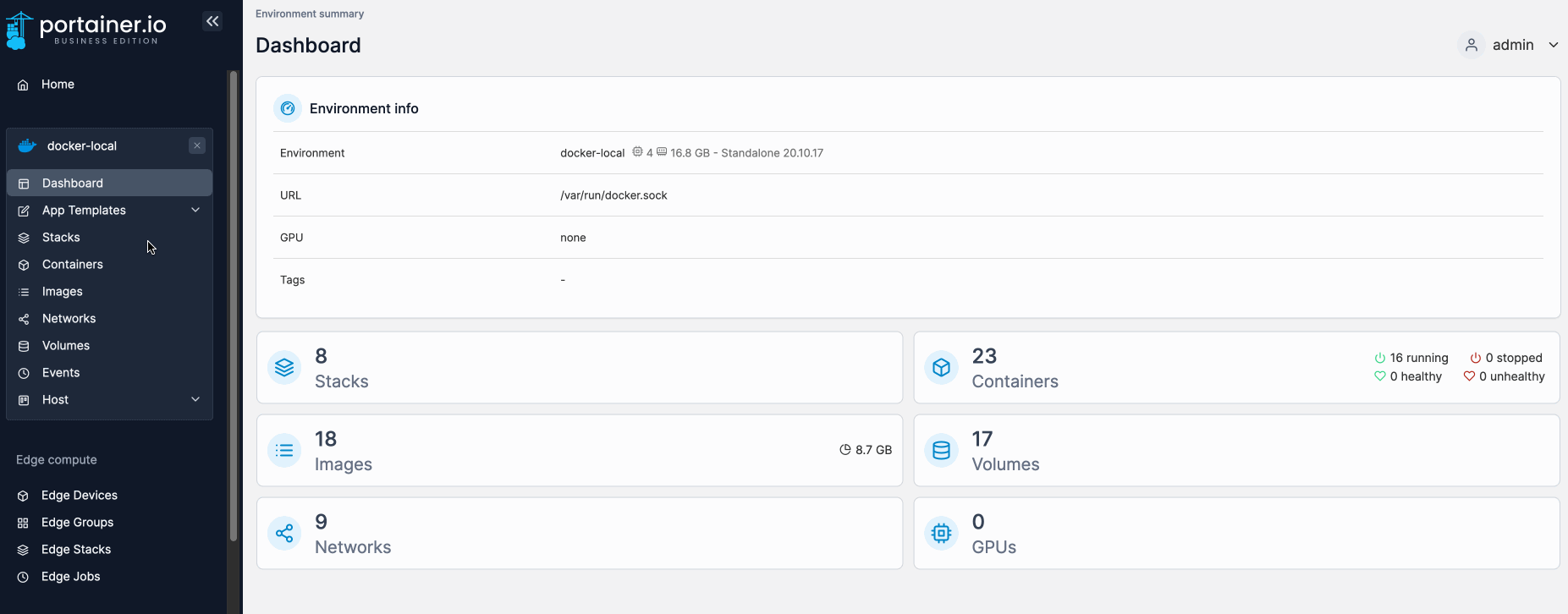
Creating a new custom template
Entering the basic information
Click Add Custom Template then complete the details, using the table below as a guide.
| Field/Option | Overview |
|---|---|
| Title | Give the template a descriptive name. |
| Description | Enter a brief description of what your template includes. |
| Note | Note any extra information about the template (optional). |
| Icon URL | Enter the URL to an icon to be used for the template when it appears in the list (optional). |
| Platform | Select the compatible platform for the template. Options are Linux or Windows. |
| Type | Select the type of template. Options are Standalone or Swarm. |

Selecting the build method
Next, choose the build method that suits your needs. You can use the web editor to manually enter your docker-compose file, upload a docker-compose.yml file from your local computer, or pull the compose file from a Git repository.
Web editor
Paste the contents of your docker-compose file into the box provided. Once all the details have been completed, click Create custom template.
{% hint style="info" %}
You can search within the web editor at any time by pressing Ctrl-F (or Cmd-F on Mac).
{% endhint %}

Upload
Click Select file to browse for a docker-compose file to upload. Once all the details have been completed, click Create custom template.
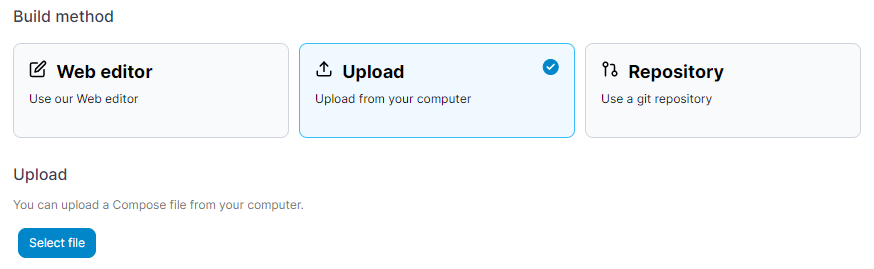
Git repository
Fill in the details for your Git repository.
| Field/Option | Overview |
|---|---|
| Repository URL | Enter the URL to your Git repository. |
| Repository reference | Enter the repository reference to define the branch or tag to pull from. If blank, the default HEAD reference will be used. |
| Compose path | Enter the path within the repository to your docker-compose file. |

If your repository requires access authentication, toggle Authentication on then enter the username and personal access token. When all the details have been entered, click Create custom template.
Variables in templates
Custom templates support the use of variables to provide further customization of the deployed stack. A stack can define a variable that can then be adjusted by the user at deployment.
{% hint style="info" %} This feature is only available in Portainer Business Edition. {% endhint %}
Variables are identified in stacks with {{ }}. For example, the following stack provides a MYSQL_PASSWORD variable:

When a variable is defined, options appear to customize how the variable appears when deploying the stack. You can set the label, description and default value.
When a template is deployed, any variables that have been configured are editable: