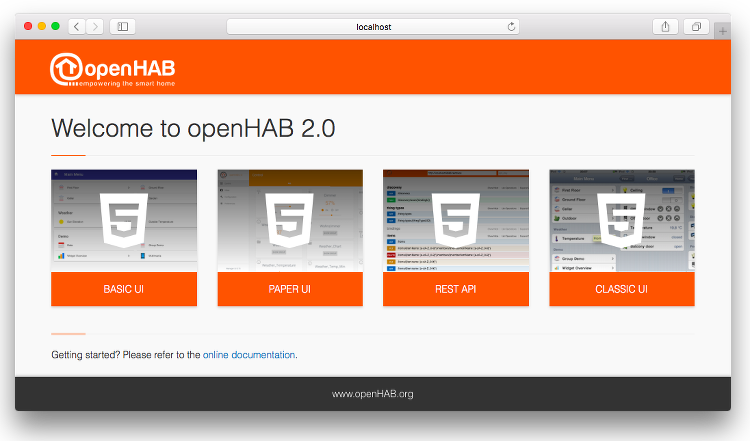3.9 KiB
| layout |
|---|
| intro |
{% include base.html %}
Quick Start with a Demo Setup
Prerequisites
Make sure that you have a JDK 8 installed.
Installation
openHAB comes as a platform independent zip file, which you only need to extract to some folder.
You will find the following folders:
conf: This contains all your user specific configuration files.runtime: This contains the openHAB binaries, there should normally be no need to touch anything in here - the whole folder can be considered to be read-only.userdata: Here you will find all the data that is generated during runtime: log files, database files, etc. In theory this should be the only folder where openHAB needs write permission on.addons: Here you can drop add-ons (or any other OSGi bundles) that you want to be deployed in your instance. These can be add-ons for openHAB 1.x and 2.x likewise. Note that all "normal" add-ons are already included in the openHAB distribution and all you need is to name them in your 'addons.cfg' file (see below). Hence theaddonsfolder is mainly useful if you have received jars from other sources and want to install and test them.
Choosing Demo as a Base Package and further add-ons to be Installed
The demo package consists out of demo configuration files (for items, sitemaps, etc.) and a selection of add-ons and UIs. In order to install it, you should directly edit the file 'conf/services/addons.cfg'.
You need to uncomment the line package= and set it to demo as shown below:
# The base installation package of this openHAB instance (default is "standard")
# Valid options:
# - minimal : Installation only with dashboard, but no UIs or other addons
# - standard : Typical installation with all standards UIs
# - demo : A demo setup which includes UIs, a few bindings, config files etc.
package = demo
...
Starting the Runtime
Once you have configured your runtime, you can simply start openHAB by calling start.sh resp. start.bat on Windows and the runtime will start up:
Point your browser to http://<hostname>:8080 (allow the runtime some time to start before the HTTP server is available, especially on the very first start) and you will be welcomed by the openHAB Dashboard, which is the entry point to the different web UIs:
Selecting the Basic UI will give you a virtual home and examples of the different widget types that exist:
The files that are used by these demo setup are available in the conf folder.
To understand their meaning and how you can tweak them all, please refer to our beginner tutorial.
NOTE: As long as you have selected the demo package in addons.cfg, you are not able to uninstall any of the installed addons.
So once you are ready to build your personal setup, don't forget to switch the base package back to standard.
Using the Shell
openHAB uses Apache Karaf and thus comes with a very powerful shell for managing the installation. Please check the Karaf command reference for details. Useful commands e.g. include:
log:tail: Show the live logging output, end it by pressing ctrl+c.log:exception-display: Show the last exception of the log file.log:set DEBUG org.openhab.binding.sonos: Enables debug logging for a certain binding.feature:list: Lists all features available and shows there status. openHAB add-ons are made available as such Karaf features.feature:install openhab-binding-knx: Installs a certain add-on (here KNX).bundle:list -s: Lists all installed bundles with their symbolic name.logout: Shuts down openHAB.