40 KiB
DIRIGERA Binding
Binding supporting the DIRIGERA Gateway from IKEA.
Supported Things
The DIRIGERA bridge is providing the connection to all devices and scenes.
Refer to below sections which devices are supported and are covered by things connected to the DIRIGERA bridge.
| ThingTypeUID | Description | Section | Products |
|---|---|---|---|
gateway |
IKEA Gateway for smart products | Gateway | DIRIGERA |
air-purifier |
Air cleaning device with particle filter | Air Purifier | STARKVIND |
air-quality |
Air measure for temperature, humidity and particles | Sensors | VINDSTYRKA |
blind |
Window or door blind | Blinds | PRAKTLYSING ,KADRILJ ,FRYKTUR, TREDANSEN |
blind-controller |
Controller to open and close blinds | Controller | TRÅDFRI |
switch-light |
Light with switch ON, OFF capability | Lights | TRÅDFRI |
dimmable-light |
Light with brightness support | Lights | TRÅDFRI |
temperature-light |
Light with color temperature support | Lights | TRÅDFRI, FLOALT |
color-light |
Light with color support | Lights | TRÅDFRI, ORMANÅS |
light-controller |
Controller to handle light attributes | Controller | TRÅDFRI, RODRET,STYRBAAR |
motion-sensor |
Sensor detecting motion events | Sensors | TRÅDFRI |
motion-light-sensor |
Sensor detecting motion events and measures light level | Sensors | VALLHORN |
single-shortcut |
Shortcut controller with one button | Controller | TRÅDFRI |
double-shortcut |
Shortcut controller with two buttons | Controller | SOMRIG |
simple-plug |
Power plug | Plugs | TRÅDFRI, ÅSKVÄDER |
power-plug |
Power plug with status light and child lock | Plugs | TRETAKT |
smart-plug |
Power plug with electricity measurements | Plugs | INSPELNING |
speaker |
Speaker with player activities | Speaker | SYMFONISK |
sound-controller |
Controller for speakers | Controller | SYMFONISK, TRÅDFRI |
contact-sensor |
Sensor tracking if windows or doors are open | Sensors | PARASOLL |
water-sensor |
Sensor to detect water leaks | Sensors | BADRING |
repeater |
Repeater to strengthen signal | Repeater | TRÅDFRI |
scene |
Scene from IKEA Home smart app which can be triggered | Scenes | - |
Discovery
The discovery will automatically detect your DIRIGERA Gateway via mDNS. If it cannot be found check your router for IP address. Manual scan isn't supported.
After successful creation of DIRIGERA Gateway and pairing process connected devices are automatically added to your INBOX. You can switch off the automatic detection in Bridge configuration.
Before adding the bridge read Pairing section.
Devices connected to this bridge will be detected automatically unless you don't switch it off in Bridge Configuration
Gateway Bridge
Bridge Configuration
| Name | Type | Description | Explanation | Default | Required |
|---|---|---|---|---|---|
ipAddress |
text | DIRIGERA IP Address | Use discovery to obtain this value automatically or enter it manually if known | N/A | yes |
id |
text | Unique id of this gateway | Detected automatically after successful pairing | N/A | no |
discovery |
boolean | Configure if paired devices shall be detected by discovery | Run continuously in the background and detect new, deleted or changed devices | true | no |
Gateway Pairing
First setup requires pairing the DIRIGERA gateway with openHAB. You need physical access to the gateway to finish pairing so ensure you can reach it quickly.
Let's start pairing
- Add the bridge found in discovery
- Pairing started automatically after creation!
- Press the button on the DIRIGERA rear side
- Your bridge shall switch to ONLINE
Gateway Channels
| Channel | Type | Read/Write | Description |
|---|---|---|---|
pairing |
Switch | RW | Sets DIRIGERA hub into pairing mode |
location |
Location | R(W) | Location in lat.,lon. coordinates |
sunrise |
DateTime | R | Date and time of next sunrise |
sunset |
DateTime | R | Date and time of next sunset |
statistics |
String | R | Several statistics about gateway activities |
Channel location can overwrite GPS position with openHAB location, but it's not possible to delete GPS data.
See Gateway Limitations for further information.
Follow Sun
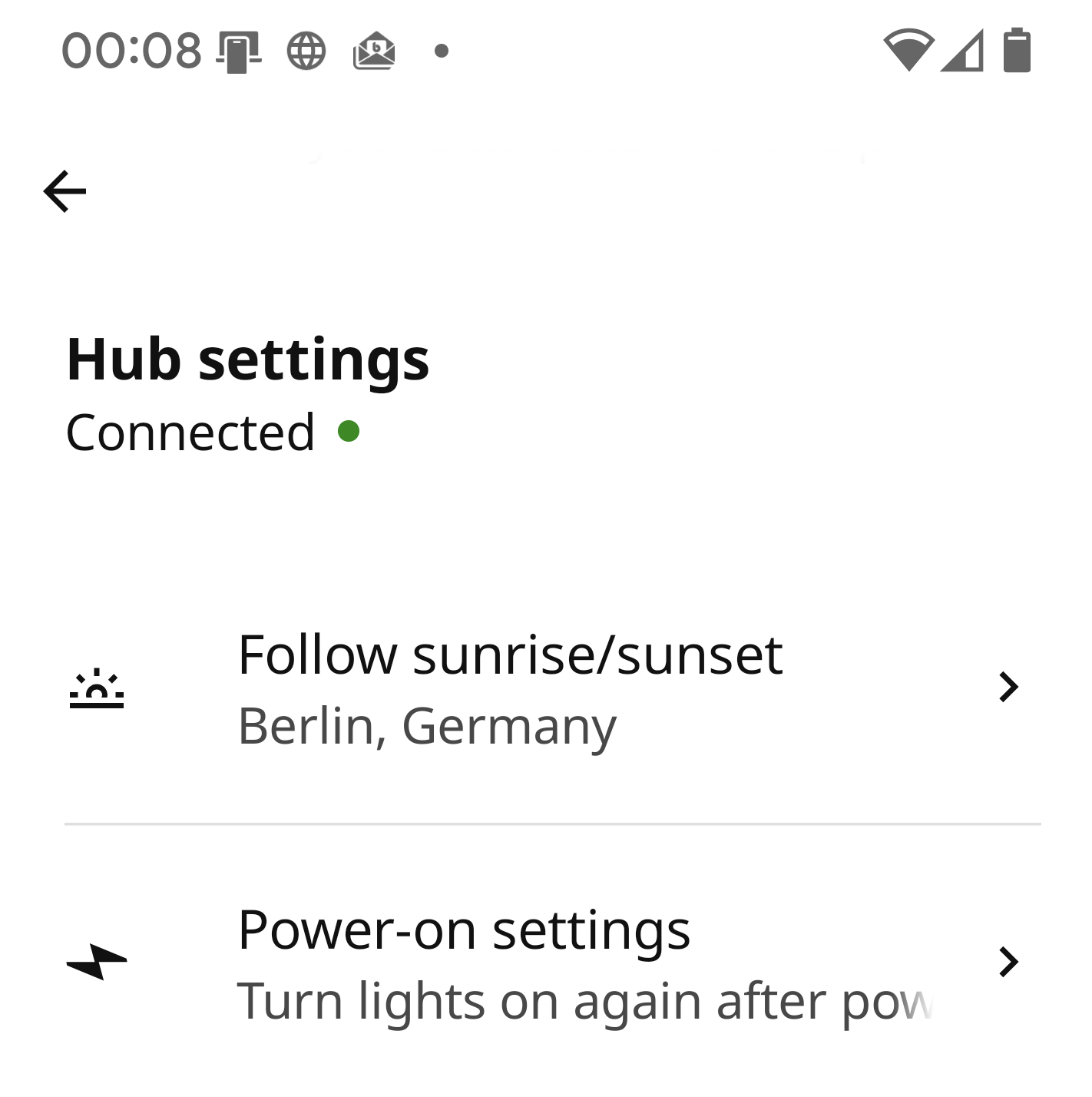
Motion Sensors can be active all the time or follow a schedule. One schedule is follow the sun which needs to be activated in the IKEA Home smart app in Hub Settings.
Things
With DIRIGERA Gateway Bridge in place things can be connected as mentioned in the supported things section. Things contain generic configuration, properties and channels according to their capabilities.
Generic Thing Configuration
Each thing is identified by a unique id which is mandatory to configure. Discovery will automatically identify the id.
| Name | Type | Description | Default | Required |
|---|---|---|---|---|
id |
text | Unique id of this device / scene | N/A | yes |
Generic Thing Properties
Each thing has properties attached for product information.
It contains information of hardware and firmware version, device model and manufacturer.
Device capabilities are listed in canReceive and canSend.
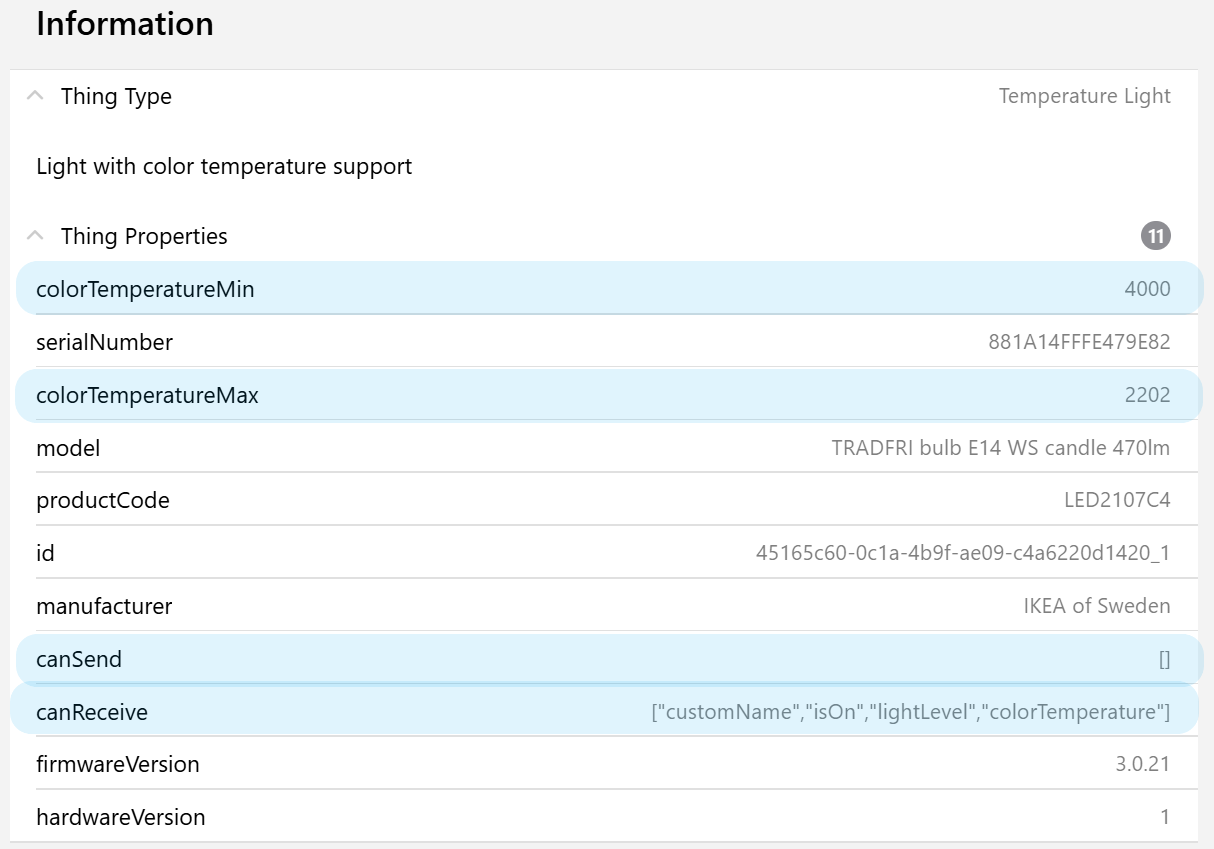
Generic Thing Channels
OTA Channels
Over-the-Air (OTA) updates are common for many devices. If device is providing these channels is detected during runtime.
| Channel | Type | Read/Write | Description | Advanced |
|---|---|---|---|---|
ota-status |
Number | R | Over-the-air overall status | |
ota-state |
Number | R | Over-the-air current state | X |
ota-progress |
Number | R | Over-the-air current progress | X |
ota-status shows the overall status if your device is up to date or an update is available.
ota-state and ota-progress shows more detailed information which you may want to follow, that's why they are declared as advanced channels.
OTA Mappings
Mappings for ota-status
- 0 : Up to date
- 1 : Update available
Mappings for ota-state
- 0 : Ready to check
- 1 : Check in progress
- 2 : Ready to download
- 3 : Download in progress
- 4 : Update in progress
- 5 : Update failed
- 6 : Ready to update
- 7 : Check failed
- 8 : Download failed
- 9 : Update complete
- 10 : Battery check failed
Links and Candidates
Devices can be connected directly e.g. sensors or controllers with lights, plugs, blinds or speakers. It's detected during runtime if a device is capable to support links and if devices are available in your system to support this connection. The channels are declared advanced and can be used for setup procedure.
| Channel | Type | Read/Write | Description | Advanced |
|---|---|---|---|---|
links |
String | RW | Linked controllers and sensors | X |
link-candidates |
String | RW | Candidates which can be linked | X |
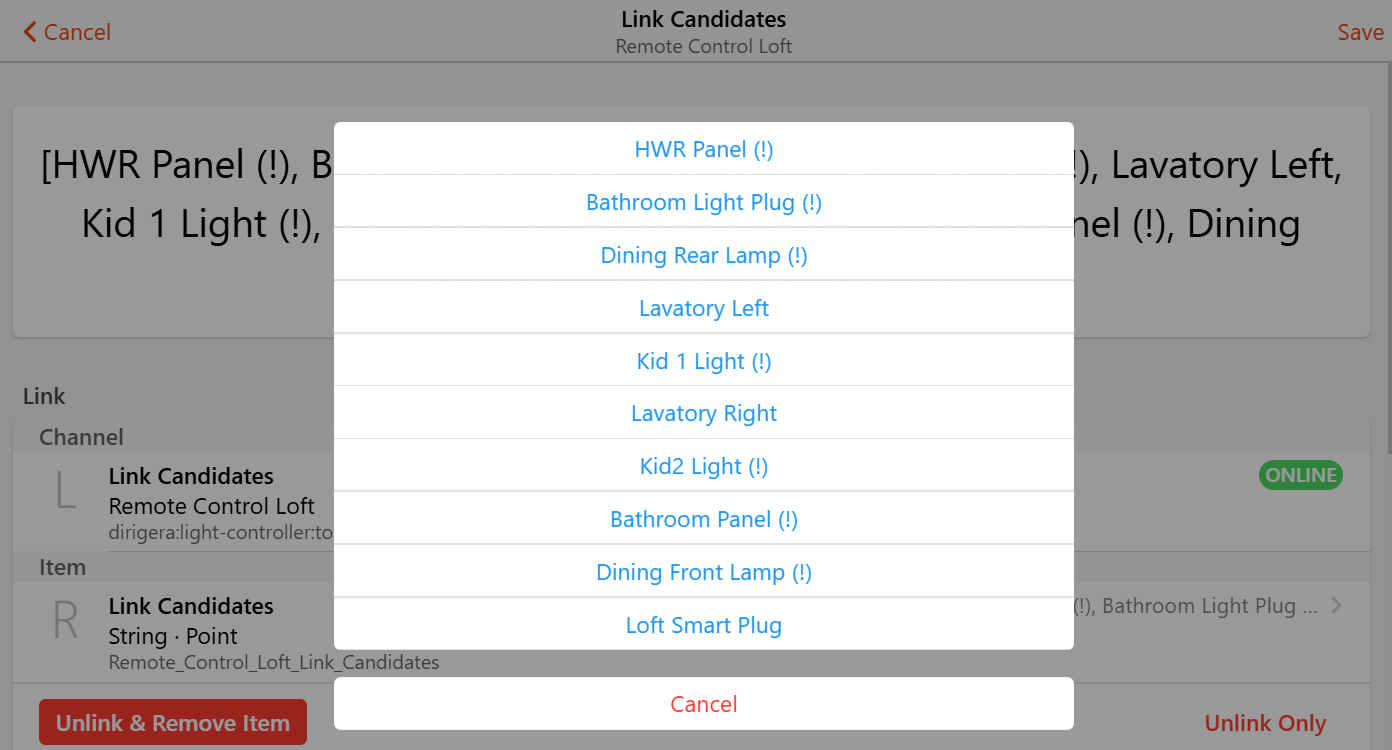
Several devices can be linked together like
- Light Controller and Motion Sensors to Plugs and Lights
- Blind Controller to Blinds
- Sound Controller to Speakers
Established links are shown in channel links.
The linked devices can be clicked in the UI and the link will be removed.
Possible candidates to be linked are shown in channel link-candidates.
If a candidate is clicked in the UI the link will be established.
Candidates and links marked with (!) are not present in openHAB environment so no handler is created yet.
In this case it's possible not all links are shown in the UI, but the present ones shall work.
Other Channels
| Channel | Type | Read/Write | Description |
|---|---|---|---|
startup |
Number | RW | Startup behavior after power cutoff |
custom-name |
String | RW | Name given from IKEA home smart app |
startup defines how the device shall behave after a power cutoff.
If there's a dedicated hardwired light switch which cuts power towards the bulb it makes sense to switch them on every time the switch is pressed.
But it's also possible to recover the last state.
Mappings for startup
- 0 : Previous
- 1 : On
- 2 : Off
- 3 : Switch
Option 3 is offered in IKEA Home smart app to control lights with using your normal light switch slowly and smooth. With this the light shall stay online. I wasn't able to reproduce this behavior. Maybe somebody has more success.
custom-name is declared e.g. in your IKEA Home smart app.
This name is reflected in the discovery and if thing is created this name will be the thing label.
If custom-name is changed via openHAB API or a rule the label will not change.
Unknown Devices
Filter your traces regarding 'DIRIGERA MODEL Unsupported Device'. The trace contains a JSON object at the end which is needed to implement a corresponding handler.
Air Purifier
Air cleaning device with particle filter.
| Channel | Type | Read/Write | Description |
|---|---|---|---|
fan-mode |
Number | RW | Fan on, off, speed or automatic behavior |
fan-speed |
Dimmer | RW | Manual regulation of fan speed |
fan-runtime |
Number:Time | R | Fan runtime in minutes |
filter-elapsed |
Number:Time | R | Filter elapsed time in minutes |
filter-remain |
Number:Time | R | Time to filter replacement in minutes |
filter-lifetime |
Number:Time | R | Filter lifetime in minutes |
filter-alarm |
Switch | R | Filter alarm signal |
particulate-matter |
Number:Density | R | Category 2.5 particulate matter |
disable-status-light |
Switch | RW | Disable status light on plug |
child-lock |
Switch | RW | Child lock for button on plug |
There are several Number:Time which are delivered in minutes as default.
Note you can change the unit when connecting an item e.g. to d (days) for readability.
So you can check in a rule if your remaining filter time is going below 7 days instead of calculating minutes.
Air Purifier Channel Mappings
Mappings for fan-mode
- 0 : Auto
- 1 : Low
- 2 : Medium
- 3 : High
- 4 : On
- 5 : Off
Blinds
Window or door blind.
| Channel | Type | Read/Write | Description |
|---|---|---|---|
blind-state |
Number | RW | State if blind is moving up, down or stopped |
blind-level |
Dimmer | RW | Current blind level |
battery-level |
Number:Dimensionless | R | Battery charge level in percent |
Blind Channel Mappings
Mappings for blind-state
- 0 : Stopped
- 1 : Up
- 2 : Down
Lights
Light devices in several variants. Can be light bulbs, LED stripes, remote driver and more. Configuration contains
| Name | Type | Description | Default | Required |
|---|---|---|---|---|
id |
text | Unique id of this device / scene | N/A | yes |
fadeTime |
integer | Required time for fade sequnce to color or brightness | 750 | yes |
fadeSequence |
integer | Define sequence if several light parameters are changed at once | 0 | yes |
fadeTime adjust fading time according to your device.
Current behavior shows commands are acknowledged while device is fading but not executed correctly.
So they need to be executed one after another.
Maybe an update of the DIRIGERA gateway will change the current behavior and you can reduce them afterwards.
fadeSequence is only for Color Lights.
Through hsb channel it's possible to adapt color brightness at once.
Again due to fading times they need to be executed in a sequence.
You can choose between options
- 0: First brightness, then color
- 1: First color, then brightness
Lights ON OFF Behavior
When light is ON each command will change the settings accordingly immediately. During power OFF the lights will preserve some values until next power ON.
| Channel | Type | Behavior |
|---|---|---|
power |
ON | Switch ON, apply last / stored values |
brightness |
ON | Switch ON, apply last / stored values |
brightness |
value > 0 | Switch ON, apply this brightness, apply last / stored values |
color-temperature |
ON | Switch ON, apply last / stored values |
color-temperature |
any | Store value, brightness stays at previous level |
color |
ON | Switch ON, apply last / stored values |
color |
value > 0 | Switch ON, apply this brightness, apply last / stored values |
color |
h,s,b | Store color and brightness for next ON |
| outside | Switch ON, apply last / stored values |
Switch Lights
Light with switch ON, OFF capability
| Channel | Type | Read/Write | Description |
|---|---|---|---|
power |
Switch | RW | Power state of light |
Dimmable Lights
Light with brightness support.
| Channel | Type | Read/Write | Description |
|---|---|---|---|
power |
Switch | RW | Power state of light |
brightness |
Dimmer | RW | Control brightness of light |
Channel brightness can receive
- ON / OFF
- numbers from 0 to 100 as percent where 0 will switch the light OFF, any other > 0 switches light ON
Temperature Lights
Light with color temperature support.
| Channel | Type | Read/Write | Description | Advanced |
|---|---|---|---|---|
power |
Switch | RW | Power state of light | |
brightness |
Dimmer | RW | Control brightness of light | |
color-temperature |
Dimmer | RW | Color temperature from cold (0 %) to warm (100 %) | |
color-temperature-abs |
Number:Temperature | RW | Color temperature of a bulb in Kelvin | X |
Color Lights
Light with color support.
| Channel | Type | Read/Write | Description | Advanced |
|---|---|---|---|---|
power |
Switch | RW | Power state of light | |
brightness |
Dimmer | RW | Brightness of light in percent | |
color-temperature |
Dimmer | RW | Color temperature from cold (0 %) to warm (100 %) | |
color-temperature-abs |
Number:Temperature | RW | Color temperature of a bulb in Kelvin | |
color |
Color | RW | Color of light with hue, saturation and brightness | X |
Channel color can receive
- ON / OFF
- numbers from 0 to 100 as brightness in percent where 0 will switch the light OFF, any other > 0 switches light ON
- triple values for hue, saturation, brightness
Power Plugs
Power plugs in different variants.
Simple Plug
Simple plug with control of power state and startup behavior.
| Channel | Type | Read/Write | Description |
|---|---|---|---|
power |
Switch | RW | Power state of plug |
Power Plug
Power plug with control of power state, startup behavior, hardware on/off button and status light. Same channels as Simple Plug plus following channels.
| Channel | Type | Read/Write | Description |
|---|---|---|---|
child-lock |
Switch | RW | Child lock for button on plug |
disable-status-light |
Switch | RW | Disable status light on plug |
Smart Power Plug
Smart plug like Power Plug plus measuring capability.
| Channel | Type | Read/Write | Description |
|---|---|---|---|
electric-power |
Number:Power | R | Electric power delivered by plug |
energy-total |
Number:Energy | R | Total energy consumption |
energy-reset |
Number:Energy | R | Energy consumption since last reset |
reset-date |
DateTime | RW | Date and time of last reset |
electric-current |
Number:ElectricCurrent | R | Electric current measured by plug |
electric-voltage |
Number:ElectricPotential | R | Electric potential of plug |
Smart plug provides energy-total measuring energy consumption over lifetime and energy-reset measuring energy consumption from reset-date till now.
Channel reset-date is writable and will set the date time to the timestamp of command execution.
Past and future timestamps are not possible and will be ignored.
Sensors
Various sensors for detecting events and measuring.
Motion Sensor
Sensor detecting motion events.
| Channel | Type | Read/Write | Description |
|---|---|---|---|
motion |
Switch | R | Motion detected by the device |
active-duration |
Number:Time | RW | Keep connected devices active for this duration |
battery-level |
Number:Dimensionless | R | Battery charge level in percent |
schedule |
Number | RW | Schedule when the sensor shall be active |
schedule-start |
DateTime | RW | Start time of sensor activity |
schedule-end |
DateTime | RW | End time of sensor activity |
light-preset |
String | RW | Light presets for different times of the day |
When motion is detected via motion channel all connected devices from links channel will be active for the time configured in active-duration.
Standard duration is seconds if raw number is sent as command.
See Motion Sensor Rules for further examples.
Mappings for schedule
- 0 : Always, sensor is always active
- 1 : Follow sun, sensor gets active at sunset and deactivates at sunrise
- 2 : Schedule, custom schedule with manual start and end time
If option 1, follow sun is selected ensure you gave the permission in the IKEA Home smart app to use your GPS position to calculate times for sunrise and sunset.
See Light Controller for light-preset`.
Motion Light Sensor
Sensor detecting motion events and measures light level.
Same channels as Motion Sensor with an additional illuminance channel.
| Channel | Type | Read/Write | Description |
|---|---|---|---|
illuminance |
Number:Illuminance | R | Illuminance in Lux |
Water Sensor
Sensor to detect water leaks.
| Channel | Type | Read/Write | Description |
|---|---|---|---|
leak |
Switch | R | Water leak detected |
battery-level |
Number:Dimensionless | R | Battery charge level in percent |
Contact Sensor
Sensor tracking if windows or doors are open
| Channel | Type | Read/Write | Description |
|---|---|---|---|
contact |
Contact | R | State if door or window is open or closed |
battery-level |
Number:Dimensionless | R | Battery charge level in percent |
Air Quality Sensor
Air measure for temperature, humidity and particles.
| Channel | Type | Read/Write | Description |
|---|---|---|---|
temperature |
Number:Temperature | R | Air Temperature |
humidity |
Number:Dimensionless | R | Air Humidity |
particulate-matter |
Number:Density | R | Category 2.5 particulate matter |
voc-index |
Number | R | Relative VOC intensity compared to recent history |
The VOC Index mimics the human nose’s perception of odors with a relative intensity compared to recent history. The VOC Index is also sensitive to odorless VOCs, but it cannot discriminate between them. See more information in the sensor description.
Controller
Controller for lights, plugs, blinds, shortcuts and speakers.
Single Shortcut Controller
Shortcut controller with one button.
| Channel | Type | Read/Write | Description |
|---|---|---|---|
button1 |
trigger | Trigger of first button | |
battery-level |
Number:Dimensionless | R | Battery charge level in percent |
Button Triggers
Triggers for button1
- SHORT_PRESSED
- DOUBLE_PRESSED
- LONG_PRESSED
Double Shortcut Controller
Shortcut controller with two buttons.
| Channel | Type | Read/Write | Description |
|---|---|---|---|
button2 |
trigger | Trigger of second button |
Same as Single Shortcut Controller with additional button2 trigger channel.
Light Controller
Controller to handle light attributes.
| Channel | Type | Read/Write | Description |
|---|---|---|---|
battery-level |
Number:Dimensionless | R | Battery charge level in percent |
light-preset |
String | RW | Light presets for different times of the day |
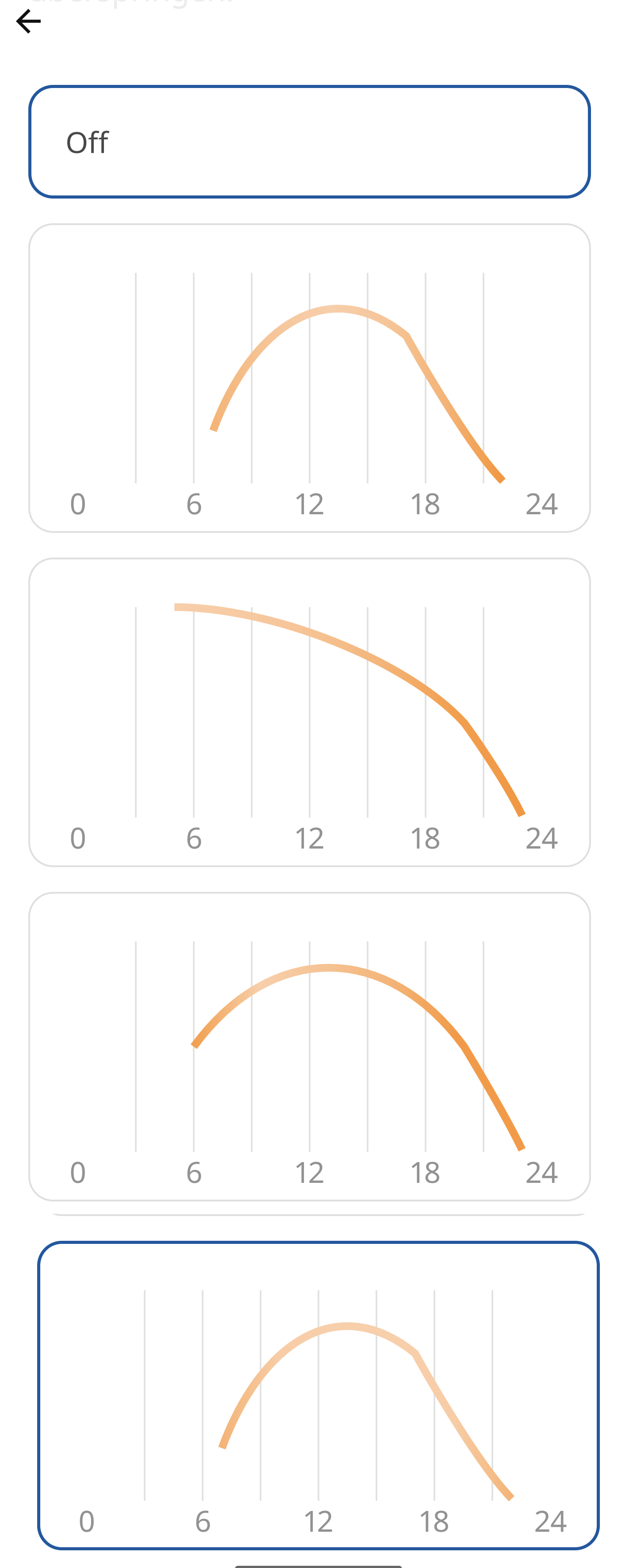
Channel light-preset provides a JSON array with time an light settings for different times.
If light is switched on by the controller the light attributes for the configured time section is used.
This only works for connected devices shown in channel links.
IKEA provided some presets which can be selected but it's also possible to generate a custom schedule. They are provided as options as strings
- Warm
- Slowdown
- Smooth
- Bright
This feature is from IKEA test center and not officially present in the IKEA Home smart app now.
Blind Controller
Controller to open and close blinds.
| Channel | Type | Read/Write | Description |
|---|---|---|---|
battery-level |
Number:Dimensionless | R | Battery charge level in percent |
Sound Controller
Controller for speakers.
| Channel | Type | Read/Write | Description |
|---|---|---|---|
battery-level |
Number:Dimensionless | R | Battery charge level in percent |
Speaker
Speaker with player activities.
| Channel | Type | Read/Write | Description |
|---|---|---|---|
media-control |
Player | RW | Media control play, pause, next, previous |
volume |
Dimmer | RW | Handle volume in percent |
mute |
Switch | R(W) | Mute current audio without stop playing |
shuffle |
Switch | RW | Control shuffle mode |
crossfade |
Switch | RW | Cross fading between tracks |
repeat |
Number | RW | Over-the-air overall status |
media-title |
String | R | Title of a played media file |
image |
RawType | R | Current playing track image |
Channel mute should be writable but this isnn't the case now.
See Known Limitations.
Repeater
Repeater to strengthen signal. Sadly there's no further information like signal strength available so only OTA channels and custom name is available.
Scenes
Scene from IKEA home smart app which can be triggered.
| Channel | Type | Read/Write | Description |
|---|---|---|---|
trigger |
Number | RW | Trigger / undo scene execution |
last-trigger |
DateTime | R | Date and time when last trigger occurred |
Scenes are defined in IKEA Home smart app and can be performed via trigger channel.
Two commands are defined:
- 0 : Trigger
- 1 : Undo
If command 0 (Trigger) is sent scene will be executed.
There's a 30 seconds time slot to send command 1 (Undo).
The countdown is updating trigger channel state which can be evaluated if an undo operation is still possible.
State will switch to Undef after countdown.
Known Limitations
Gateway Limitations
Gateway channel location is reflecting the state correctly but isn't writable.
The Model says it canReceive command coordinates but in fact sending responds http status 400.
Channel will stay in this binding hoping a DIRIGERA software update will resolve this issue.
Speaker Limitations
Speaker channel mute is reflecting the state correctly but isn't writable.
The Model says it canReceive command isMuted but in fact sending responds http status 400.
If mute is performed on Sonos App the channel is updating correctly, but sending the command fails!
Channel will stay in this binding hoping a DIRIGERA software update will resolve this issue.
Development and Testing
Debugging is essential for such a binding which supports many available products and needs to support future products. General debug messages will overflow traces and it's hard to find relevant information. To deal with these challenges commands for openHAB console are provided.
Usage: openhab:dirigera token - Get token from DIRIGERA hub
Usage: openhab:dirigera json [<deviceId> | all] - Print JSON data
Usage: openhab:dirigera debug [<deviceId> | all] [true | false] - Enable / disable detailed debugging for specific / all devices
token
Prints the access token to communicate with DIRIGERA gateway as console output.
console> openhab:dirigera token
DIRIGERA Hub token: abcdef12345.......
With token available you can test your devices e.g. via curl commands.
curl -X PATCH https://$YOUR_IP:8443/v1/devices/$DEVICE -H 'Authorization: Bearer $TOKEN' -H 'Content-Type: application/json' -d '[{"attributes":{"colorHue":280,"colorSaturation":1}}]' --insecure
Replace content in curl command with following variables:
- $YOUR_IP - IP address of DIRIGERA gateway
- $DEVICE - bulb id you want to control, take it from configuration
- $TOKEN - shortly stop / start DIRIGERA bridge and search for obtained token
json
Get capabilities and current status for one deviceId or all devices.
Output is shown on console as JSON String.
console> openhab:dirigera json 3c8b0049-eb5c-4ea1-9da3-cdedc50366ef_1
{"deviceType":"light","isReachable":true,"capabilities":{"canReceive":["customName","isOn","lightLevel","colorTemperature", ...}
debug
Enables or disables detailed logging for one deviceId or all devices.
Answer is Done if command is successfully executed.
If you operate with the device you can see requests and responses in openHAB Log Viewer.
If device cannot be found answer is Device Id xyz not found .
console> openhab:dirigera debug all true
Done
Full Example
Thing Configuration
Bridge dirigera:gateway:myhome "My wonderful Home" [ ipAddress="1.2.3.4", discovery=true ] {
Thing temperature-light living-room-bulb "Living Room Table Lamp" [ id="aaaaaaaa-bbbb-xxxx-yyyy-zzzzzzzzzzzz"]
Thing smart-plug dishwasher "Dishwasher" [ id="zzzzzzzz-yyyy-xxxx-aaaa-bbbbbbbbbbbb"]
Thing motion-sensor bedroom-motion "Bedroom Motion" [ id="zzzzzzzz-yyyy-xxxx-aaaa-ffffffffffff"]
}
Item Configuration
Switch Bedroom_Motion_Detection { channel="dirigera:motion-sensor:myhome:bedroom-motion:motion" }
Number:Time Bedroom_Motion_Active_Duration { channel="dirigera:motion-sensor:myhome:bedroom-motion:active-duration" }
Number Bedroom_Motion_Schedule { channel="dirigera:motion-sensor:myhome:bedroom-motion:schedule" }
DateTime Bedroom_Motion_Schedule_Start { channel="dirigera:motion-sensor:myhome:bedroom-motion:schedule-start" }
DateTime Bedroom_Motion_Schedule_End { channel="dirigera:motion-sensor:myhome:bedroom-motion:schedule-end" }
Number:Dimensionless Bedroom_Motion_Battery_Level { channel="dirigera:motion-sensor:myhome:bedroom-motion:battery-level" }
Switch Table_Lamp_Power_State { channel="dirigera:temperature-light:myhome:living-room-bulb:power" }
Dimmer Table_Lamp_Brightness { channel="dirigera:temperature-light:myhome:living-room-bulb:brightness" }
Dimmer Table_Lamp_Temperature { channel="dirigera:temperature-light:myhome:living-room-bulb:color-temperature" }
Number Table_Lamp_Startup { channel="dirigera:temperature-light:myhome:living-room-bulb:startup" }
Number Table_Lamp_OTA_Status { channel="dirigera:temperature-light:myhome:living-room-bulb:ota-status" }
Number Table_Lamp_OTA_State { channel="dirigera:temperature-light:myhome:living-room-bulb:ota-state" }
Number Table_Lamp_OTA_Progress { channel="dirigera:temperature-light:myhome:living-room-bulb:ota-progress" }
Switch Dishwasher_Power_State { channel="dirigera:smart-plug:myhome:dishwasher:power" }
Switch Dishwasher_Child_lock { channel="dirigera:smart-plug:myhome:dishwasher:child-lock" }
Switch Dishwasher_Disable_Light { channel="dirigera:smart-plug:myhome:dishwasher:disable-light" }
Number:Power Dishwasher_Power { channel="dirigera:smart-plug:myhome:dishwasher:electric-power" }
Number:Energy Dishwasher_Energy_Total { channel="dirigera:smart-plug:myhome:dishwasher:energy-total" }
Number:Energy Dishwasher_Energy_Reset { channel="dirigera:smart-plug:myhome:dishwasher:energy-reset" }
Number:ElectricCurrent Dishwasher_Ampere { channel="dirigera:smart-plug:myhome:dishwasher:electric-current" }
Number:ElectricPotential Dishwasher_Voltage { channel="dirigera:smart-plug:myhome:dishwasher:electric-potential" }
Number Dishwasher_Startup { channel="dirigera:smart-plug:myhome:dishwasher:startup" }
Number Dishwasher_OTA_Status { channel="dirigera:smart-plug:myhome:dishwasher:ota-status" }
Number Dishwasher_OTA_State { channel="dirigera:smart-plug:myhome:dishwasher:ota-state" }
Number Dishwasher_OTA_Progress { channel="dirigera:smart-plug:myhome:dishwasher:ota-progress" }
Rule Examples
Shortcut Controller Rules
Catch triggers from shortcut controller and trigger a scene.
rule "Shortcut Button 1 Triggers"
when
Channel 'dirigera:double-shortcut:myhome:my-shortcut-controller:button1' triggered
then
logInfo("DIRIGERA","Button 1 {}",receivedEvent)
myhome-light-scene.sendCommand(0)
end
Motion Sensor Rules
Change the active duration time
rule "Sensor configuration"
when
System started
then
logInfo("DIRIGERA","Configuring IKEA sensors")
// active duration = 180 seconds
Bedroom_Motion_Active_Duration.sendCommand(180)
// active duration = 3 minutes aka 180 seconds
Bedroom_Motion_Active_Duration.sendCommand("3 min")
end
Credits
This work is based on Leggin and dvdgeisler. Without these contributions this binding wouldn't be possible!