Signed-off-by: zhuwenxing <wenxing.zhu@zilliz.com> |
||
|---|---|---|
| .. | ||
| assets | ||
| ci | ||
| milvus_benchmark | ||
| .gitignore | ||
| Dockerfile | ||
| README.md | ||
| requirements.txt | ||
README.md
The milvus_benchmark is a non-functional testing tool or service which allows users to run tests on k8s cluster or at local, the primary use case is performance/load/stability testing, the objective is to expose problems in milvus project.
Quick start
Description
- Test cases in
milvus_benchmarkcan be organized withyaml - Test can run with local mode or helm mode
- local: install and start your local server, and pass the host/port param when start the tests
- helm: install the server by helm, which will manage the milvus in k8s cluster, and you can integrate the test stage into argo workflow or jenkins pipeline
Usage
-
Using jenkins: Use
ci/main_jenkinsfileas the jenkins pipeline file -
Using argo: Example argo workflow yaml configuration:
ci/argo.yamlThe client environment can be found in file
Dockerfile -
Local test:
-
Set PYTHONPATH:
$ export PYTHONPATH=/your/project/path/milvus_benchmark -
Prepare data:
if we need to use the sift/deep dataset as the raw data input, then mount NAS and update
RAW_DATA_DIRinconfig.py, the example mount command:$ sudo mount -t cifs -o username=test,vers=1.0 //172.16.70.249/test /test -
Install requirements:
$ pip install -r requirements.txt -
Install the Python-SDK for milvus.
-
Write test yaml and run with the yaml param:
$ cd milvus_benchmark/ && python main.py --local --host=* --port=19530 --suite=suites/2_insert_data.yaml
-
Test suite
Description
Test suite yaml defines the test process, users need to add test suite yaml if adding a customized test into the current test framework.
Example
Take the test file 2_insert_data.yaml as an example
insert_performance:
collections:
-
milvus:
db_config.primary_path: /test/milvus/db_data_2/cluster/sift_1m_128_l2
wal_enable: true
collection_name: sift_1m_128_l2
ni_per: 50000
build_index: false
index_type: ivf_sq8
index_param:
nlist: 1024
-
insert_performanceThe top level is the runner type: the other test types including:
search_performance/build_performance/insert_performance/accuracy/locust_insert/..., each test type corresponds to the different runner component defined in directoryrunnners -
other fields under runner type
The other parts in the test yaml is the params pass to the runner, such as:
- The field
collection_namemeans which kind of collection will be created in milvus - The field
ni_permeans the batch size - The field
build_indexmeans that whether to create index during inserting
- The field
While using argo workflow as benchmark pipeline, the test suite is made of both client and server configmap, an example:
server
kind: ConfigMap
apiVersion: v1
metadata:
name: server-cluster-8c16m
namespace: qa
uid: 3752f85c-c840-40c6-a5db-ae44146ad8b5
resourceVersion: '42213135'
creationTimestamp: '2021-05-14T07:00:53Z'
managedFields:
- manager: dashboard
operation: Update
apiVersion: v1
time: '2021-05-14T07:00:53Z'
fieldsType: FieldsV1
fieldsV1:
'f:data':
.: {}
'f:config.yaml': {}
data:
config.yaml: |
server:
server_tag: "8c16m"
milvus:
deploy_mode: "cluster"
client
kind: ConfigMap
apiVersion: v1
metadata:
name: client-insert-batch-1000
namespace: qa
uid: 8604c277-f00f-47c7-8fcb-9b3bc97efa74
resourceVersion: '42988547'
creationTimestamp: '2021-07-09T08:33:02Z'
managedFields:
- manager: dashboard
operation: Update
apiVersion: v1
fieldsType: FieldsV1
fieldsV1:
'f:data':
.: {}
'f:config.yaml': {}
data:
config.yaml: |
insert_performance:
collections:
-
milvus:
wal_enable: true
collection_name: sift_1m_128_l2
ni_per: 1000
build_index: false
index_type: ivf_sq8
index_param:
nlist: 1024
How to prepare data
Source data
There are several kinds of data types provided in benchmark:
- Insert from
local: random generated vectors - Insert from the file: the other data type such as
sift/deep, the following list shows where the source data comes from, make sure to convert to.npyfile format that can be loaded bynumpy, and update the value ofRAW_DATA_DIRinconfig.pyto your own data path
| data type | sift | deep |
|---|---|---|
| url | http://corpus-texmex.irisa.fr/ | https://github.com/erikbern/ann-benchmarks/ |
There are also many optional datasets could be used to test milvus, here is the reference: http://big-ann-benchmarks.com/index.html
If the first few characters in the collection_name in test suite yaml are matched with the above type, the corresponding data will be created during inserting entities in milvus
Also, you should provide the field value of the source data file path source_file if running with ann_accuracy runner type, the source datasets could be found from https://github.com/erikbern/ann-benchmarks/, SIFT/Kosarak/GloVe-200 are the datasets which are frequently used in regression testing for milvus
Overview of the benchmark
Components
-
main.pyThe entry file: parse the input params and initialize the other components:
metric,env,runner -
metricThe test result can be used to analyze the regression or improvement of the milvus system, so we upload the metrics of the test result when a test suite run finished, and then use
redashto make sense of our data -
dbCurrently we use the
mongodbto store the test result -
envThe
envcomponent defines the server environment and environment management, the instance of theenvcorresponds to the run mode of the benchmark-
local: Only defines the host and port for testing -
helm/docker: Install and uninstall the server in benchmark stage
-
-
runnerThe actual executor in benchmark, each test type defined in test suite will generate the corresponding runner instance, there are three stages in
runner:-
extract_cases: There are several test cases defined in each test suite yaml, and each case shares the same server environment and shares the samepreparestage, but themetricfor each case is different, so we need to extract cases from the test suite before the cases runs -
prepare: Prepare the data and operations, for example, before running searching, index needs to be created and data needs to be loaded -
run_case: Do the core operation and setmetricvalue
-
-
suites: There are two ways to take the content to be tested as input parameters:- Test suite files under
suitesdirectory - Test suite configmap name including
server_config_mapandclient_config_mapif using argo workflow
- Test suite files under
-
update.py: While using argo workflow as benchmark pipeline, we have two steps in workflow template:install-milvusandclient-test- In stage
install-milvus,update.pyis used to generate a newvalues.yamlwhich will be a param while inhelm installoperation - In stage
client-test, it runsmain.pyand receives the milvus host and port as the cmd params, with the run modelocal
- In stage
Conceptual overview
The following diagram shows the runtime execution graph of the benchmark (local mode based on argo workflow)
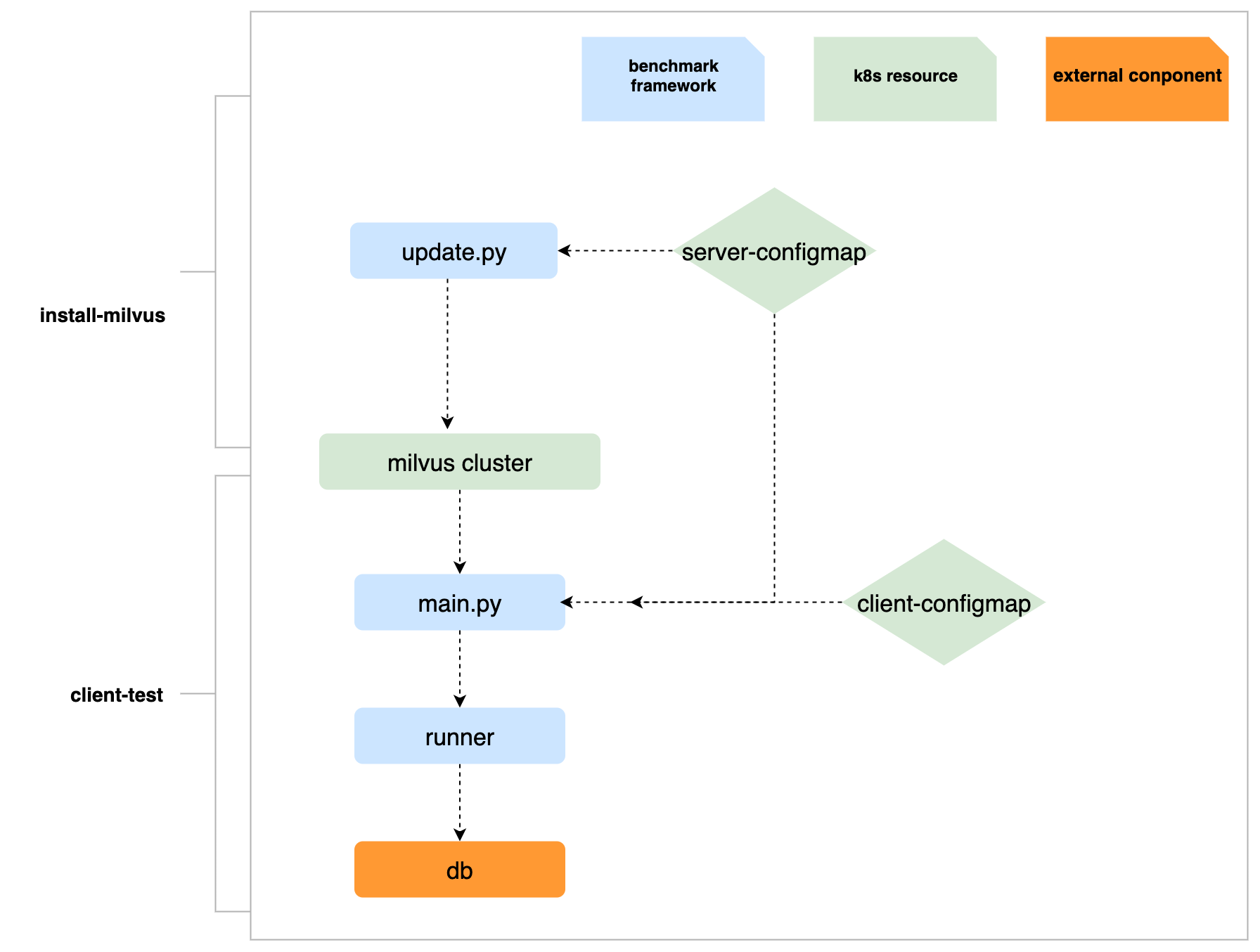
Test report
Metrics
As the above section mentioned, we will collect the test metrics after test case run finished, here is the main metric field:
run_id : each test suite will generate a run_id
mode : run mode such as local
server : describe server resource and server version
hardware : server host
env : server config
status : run result
err_message : error msg when run failed
collection : collection info
index : index type and index params
search : search params
run_params : extra run params
metrics : metric type and metric value
How to visualize test result
As the metrics uploaded to the db (we use MongoDB currently), we suppose use Redash to visualize test result from https://redash.io/.
For example, in order to find the most suitable insert batch size when preparing data with milvus, a benchmark test suite type named bp_insert_performance will run regularly, different ni_per in this suite yaml will be executed and the average response time and TPS (Number of rows inserted per second) will be collected.
The query expression:
{
"collection": "doc",
"query": {
"metrics.type": "bp_insert_performance",
"collection.dataset_name": "sift_1m_128_l2",
"_type": "case",
"server.value.mode": "single"
},
"fields": {
"metrics.value.rps": 1,
"datetime": 4,
"run_id": 5,
"server.value.mode": 6,
"collection.ni_per": 7,
"metrics.value.ni_time": 8
},
"sort": [{
"name": "run_id",
"direction": -1
}],
"limit": 28
}
After the execution of the above query, we will get its charts:
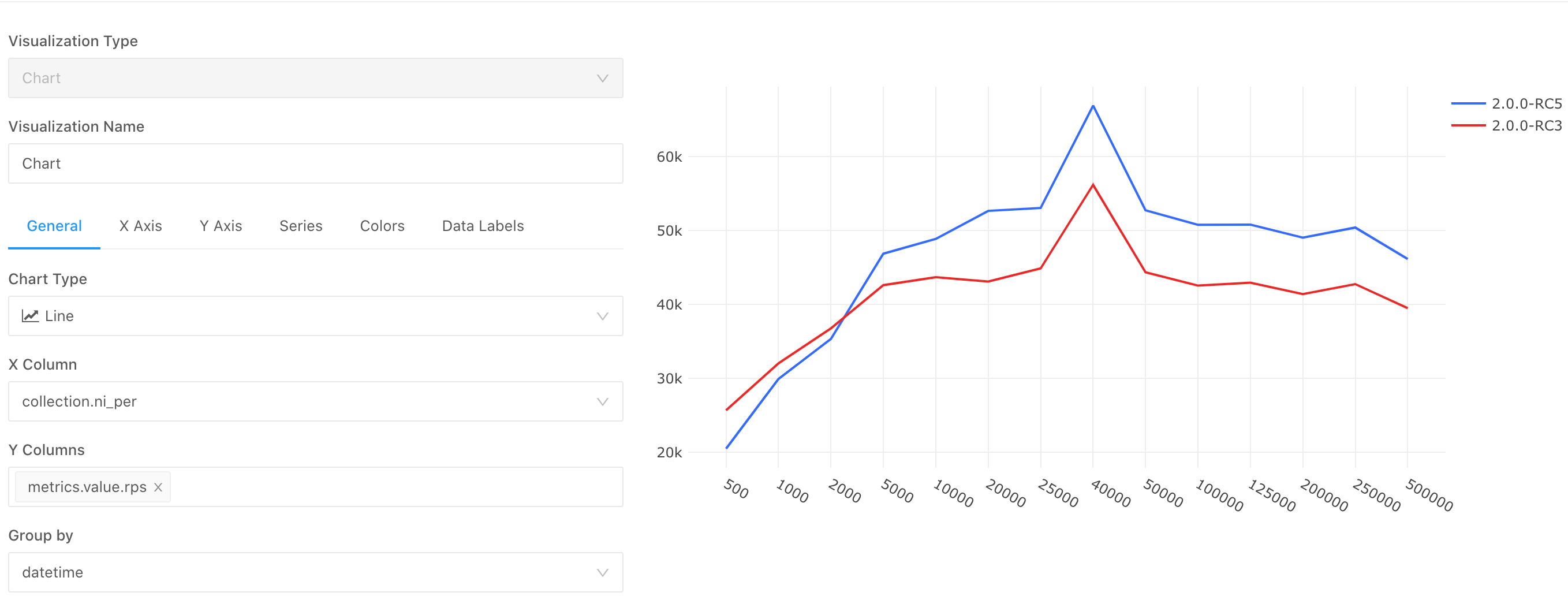
In this chart, we could find an improvement from 2.0.0-RC3 to 2.0.0-RC5.